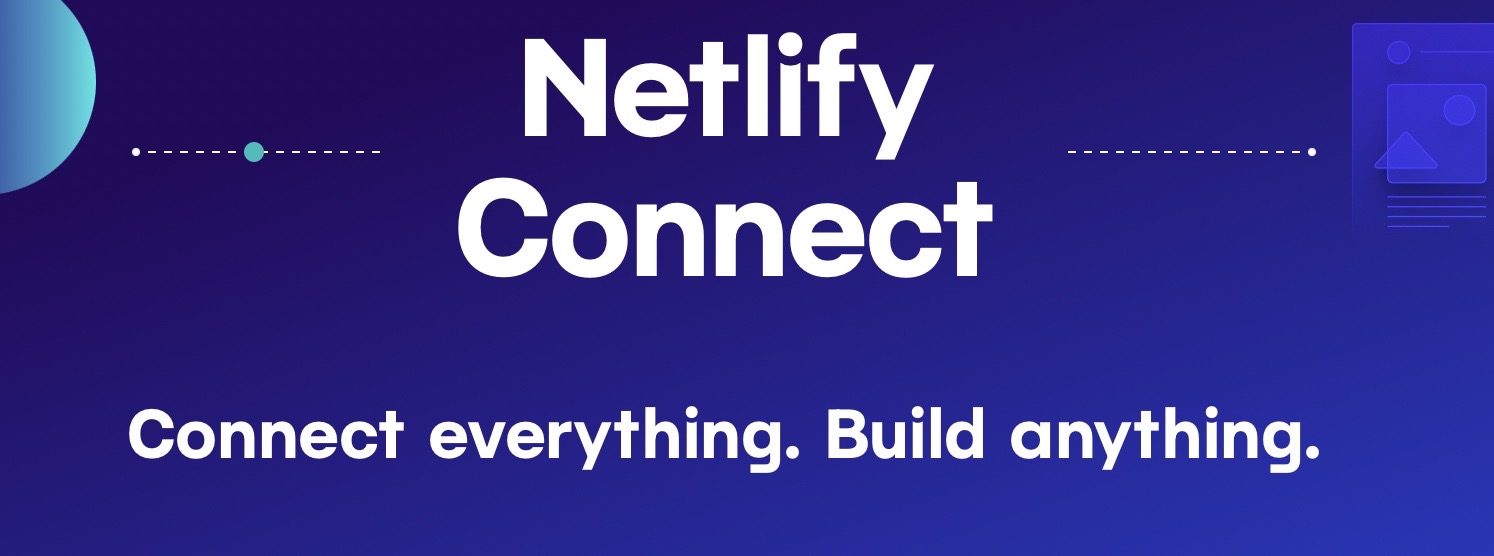1. Create a repository in Github
- Register a Github ID at: https://www.github.com
- Create a repository in github. For example, ‘my-website-repo’
- Find the URL of your my-website-repo in github. You can get it from [Code] button on your repository page.
2. Link your local git to Github
- git remote add origin [Gitrepo URL]
[Git repo URL] is the one you copied from Github.
3. Setup the Visual Studio Code for Git
This is optional but highly recommended. Use Visual Studio Code and Github as a set menu. But even you don’t set this in the beginning. You can use command line to push the contents to Github. Just type
- git push
4. Netlify
- Register a Netlify ID at : https://www.netlify.com
5. Create Site in Netlify
- Goto menu “Site”
- Add new site
- Select import an existing project
- Connect to Git provider–> select Github
- Netlify will bring you to Github. After authentication, you can select the ‘my-website-repo’
6. Domain Name Setup
Netlify will automatically build the site and publish to its default domain name. You need to register your own domain. This is the step to find the Netlify DNS server and configure it into domain service onamae.com.
- Select Site -> Add custom domain
- Enter myDomain -> click “Verify”
- Click “Add domain”
- on Primary domain -> check DNS configuration
- on the bottom of DNS configuration -> Set up Netlify DNS for….
- “Verify”
- “Add domain”
- “Continue”
- Memo the 4 Netlify DNS servers
7. Register on Oname.com
- [Top]
- Select registered Domain
- Click the [Name Server] link
- Select the checkbox of your domain name
- Change the tab to “Use other name server”
- Set the 4 Netlify DNS servers
Congratulations!
Go to your own website!